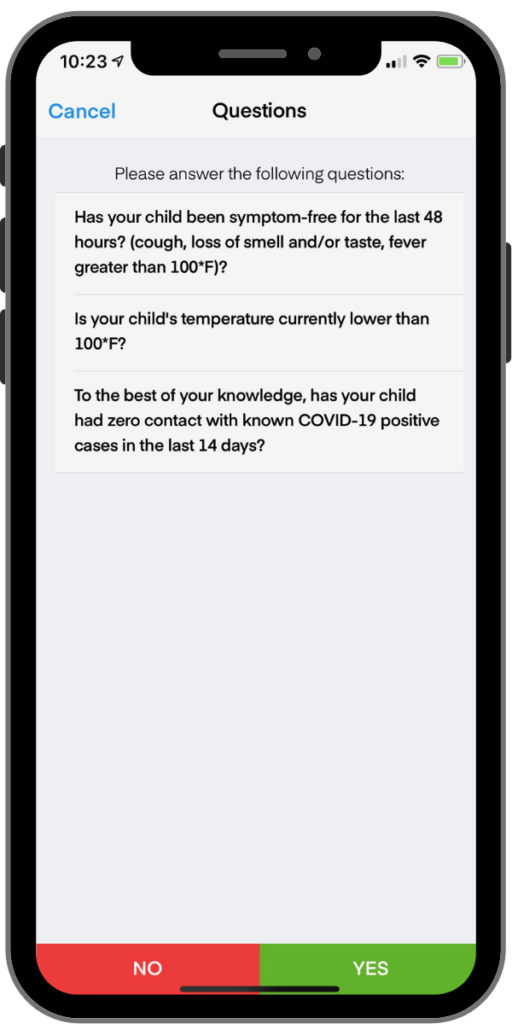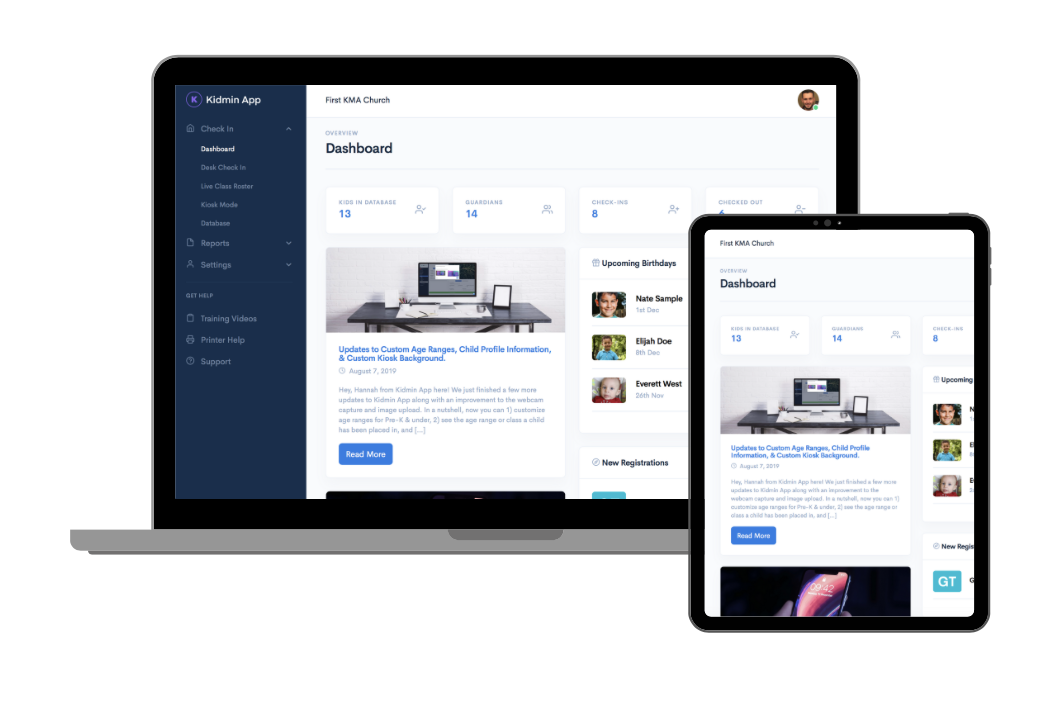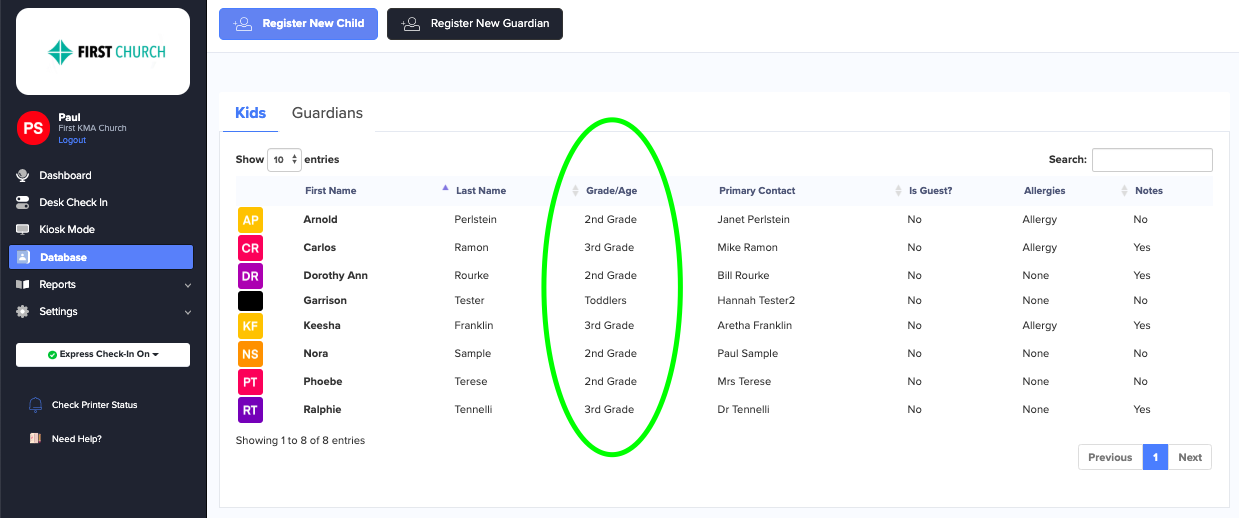Category: Updates
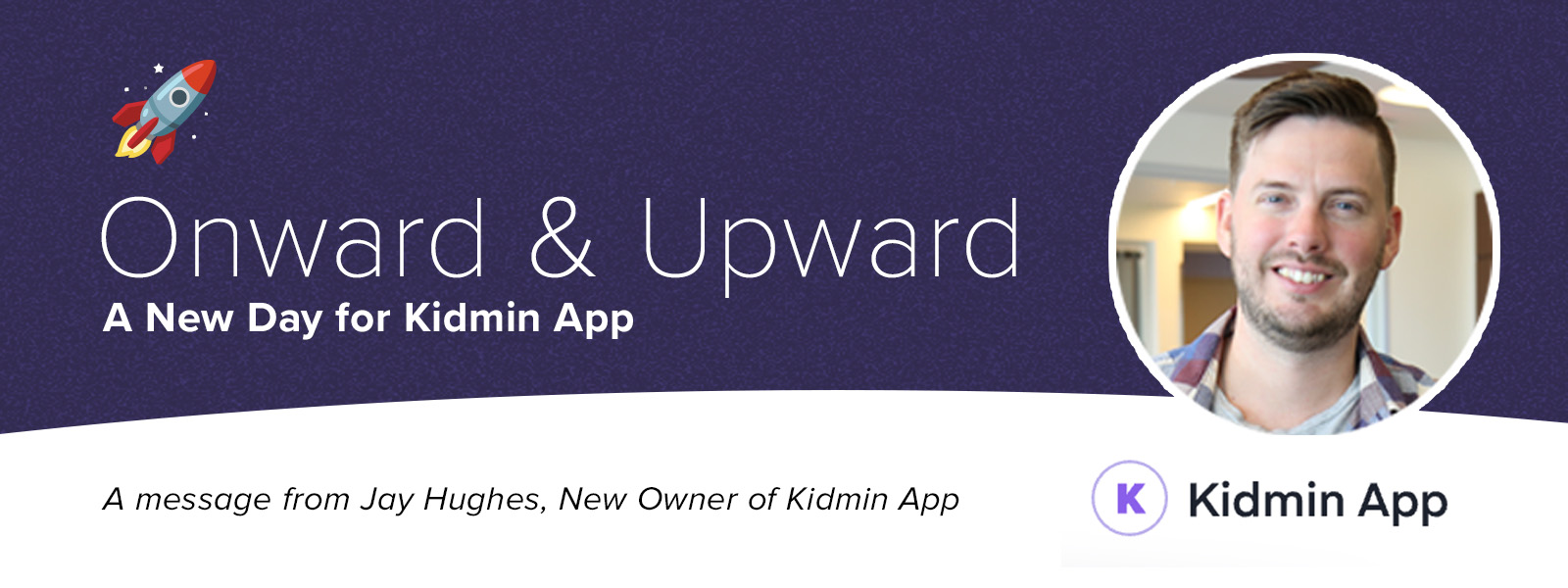
🚀 Onward & Upward – A New Day for Kidmin App
Lorem ipsum dolor sit amet, consectetur adipiscing elit. Duis nec condimentum quam.
Jay Hughes
To all our loyal Kidmin App churches & ministries – I’m Jay Hughes, the new owner of Kidmin App. I’m thankful for the opportunity to serve & partner with your teams and help enable your children’s ministry to thrive. For almost 20 years, I’ve worked in and with ministries, large and small, to solve problems with software and technology. I’m excited to bring fresh vision and ideas to this platform that has helped so many churches.
Moving forward, support and communication is my top priority. Our help email is open – help@kidminapp.com – where I will personally be available to help with any questions you have. Expect responses within 24 hours during the week – and near-immediate responses during critical services times of Sunday morning and Wednesday nights. I’m also readily available via the chat option in the dashboard.
Additionally, we are prioritizing bug fixes and addressing Google Play unavailability of the app.
I want to hear from you – whether it’s ministry needs, issues with the platform, or new ideas for how we can build the future of Kidmin app.
Your success is my honor!

Jay Hughes
Owner, Lead Developer – Kidmin App

Admin can view recent check-in activity & Self-registration link available
Lorem ipsum dolor sit amet, consectetur adipiscing elit. Duis nec condimentum quam.
Jay Hughes
We wanted to make you aware of some fresh features! Administrators are able to view a child’s recent check-in activity and download their check-in history. There is also an option to enable a self-registration link that can be sent out to parents and guardians.
1. View child’s recent check-in activity & History
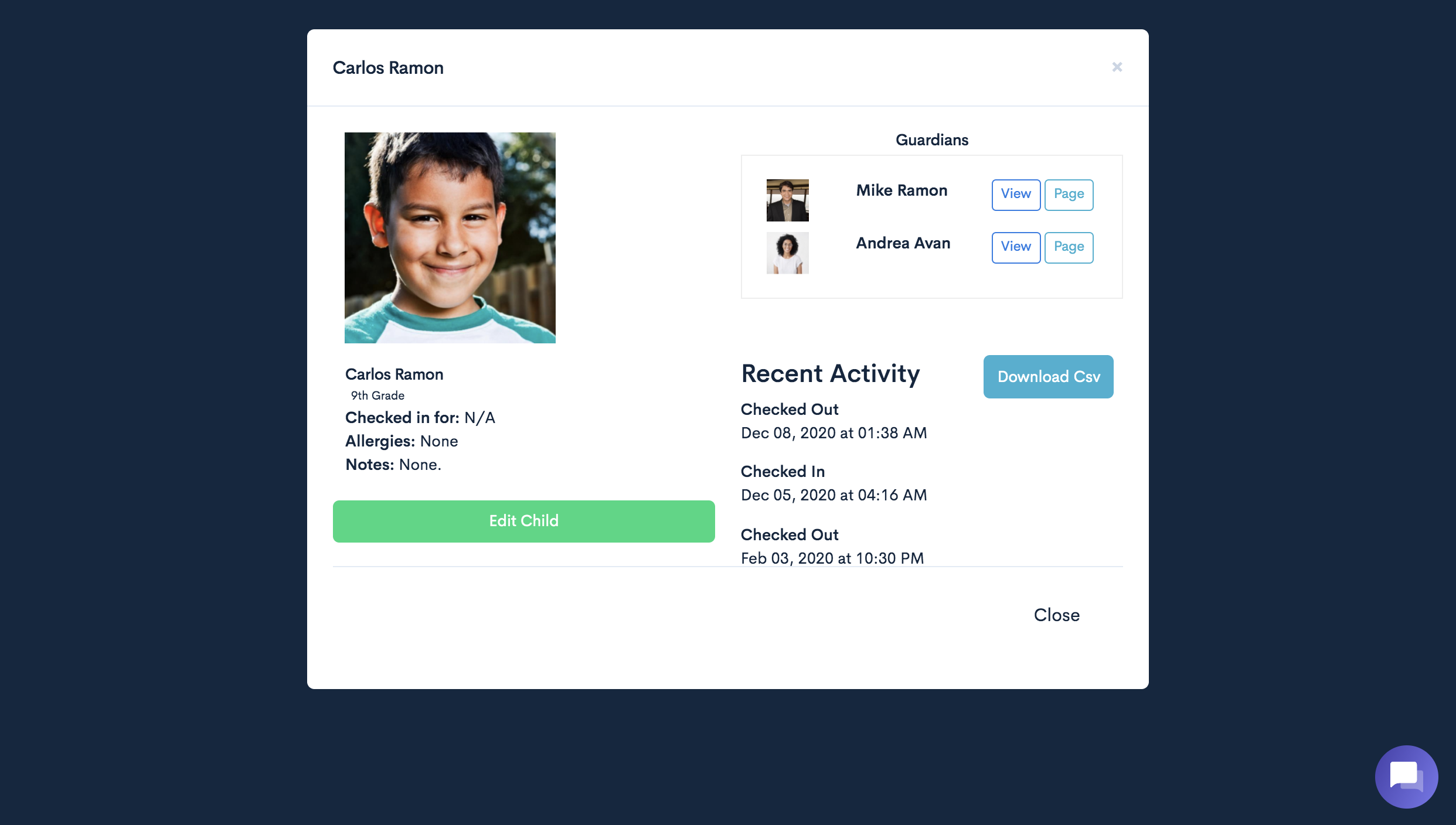
Many of our users requested an easier way to see a child’s last check-in activity. Within the recent update, our team added the ability for account administrators to easily view a child’s check-in history. There’s also a way to view all prior check-in history.
HOW IT WORKS
To view a child’s recent activity, an account administrator navigates to the database and clicks on the name of a specific child. The most recent check-in dates and times for that child show on the right side of the child’s account window.
We’ve also added a download button that allows an administrator to download a CSV document of previous checkins for the selected child.
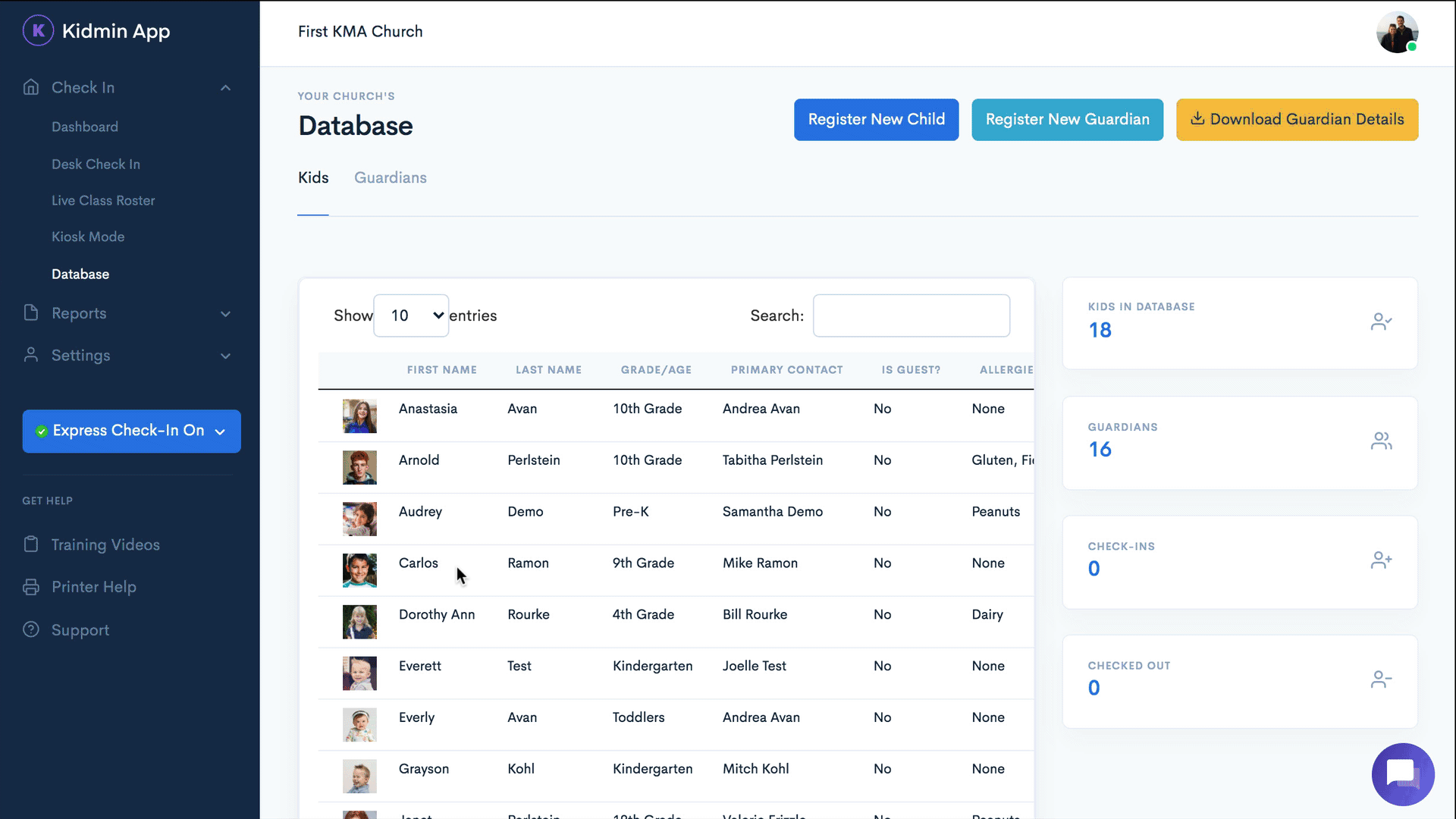
2. Enable self-registration link for parents/guardians
Parents/Guardian can now register themselves via a self-registration link account administrators can send out.
TO ENABLE as an account Administrator:
- Log in and go to church settings.
- Select YES for “enable guardian self-registration” option.
- Click green “save” button to save changes to church settings.
- To get registration link, click “copy link.” Once it says “copied to clipboard,” send it via message or elsewhere by pasting it in, either by hitting ctrl+V or right clicking and selecting the paste option.
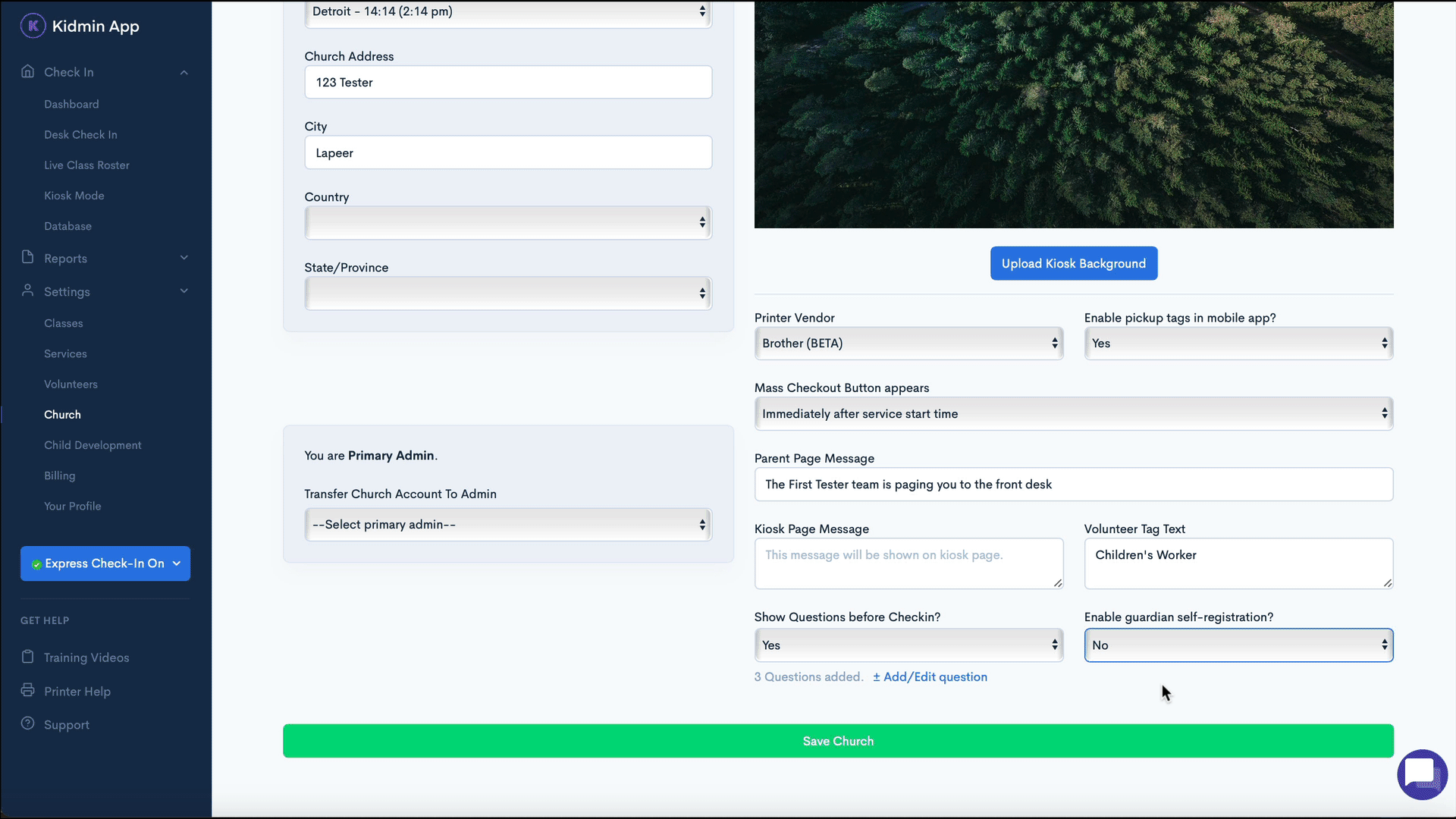
WHAT PARENTS WILL SEE: Once parents receive the link and click on it, they will be redirected to a web page where they will first register themselves and then add their children to the account. NOTE: This is a registration page only and cannot be used for checkins. To use the express checkin, parents/guardians will need to download the mobile app and log in using the credentials they created at this web page.
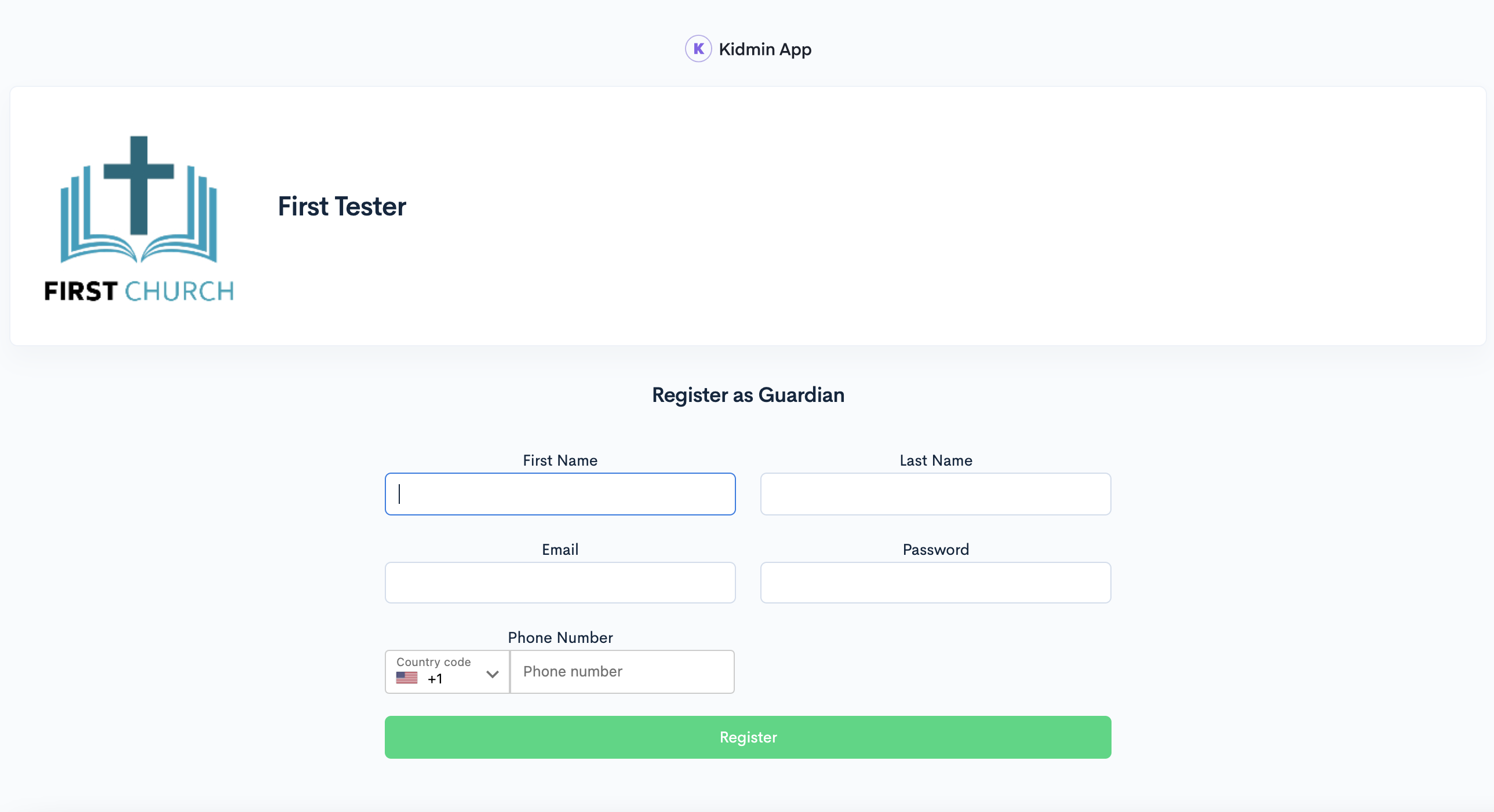
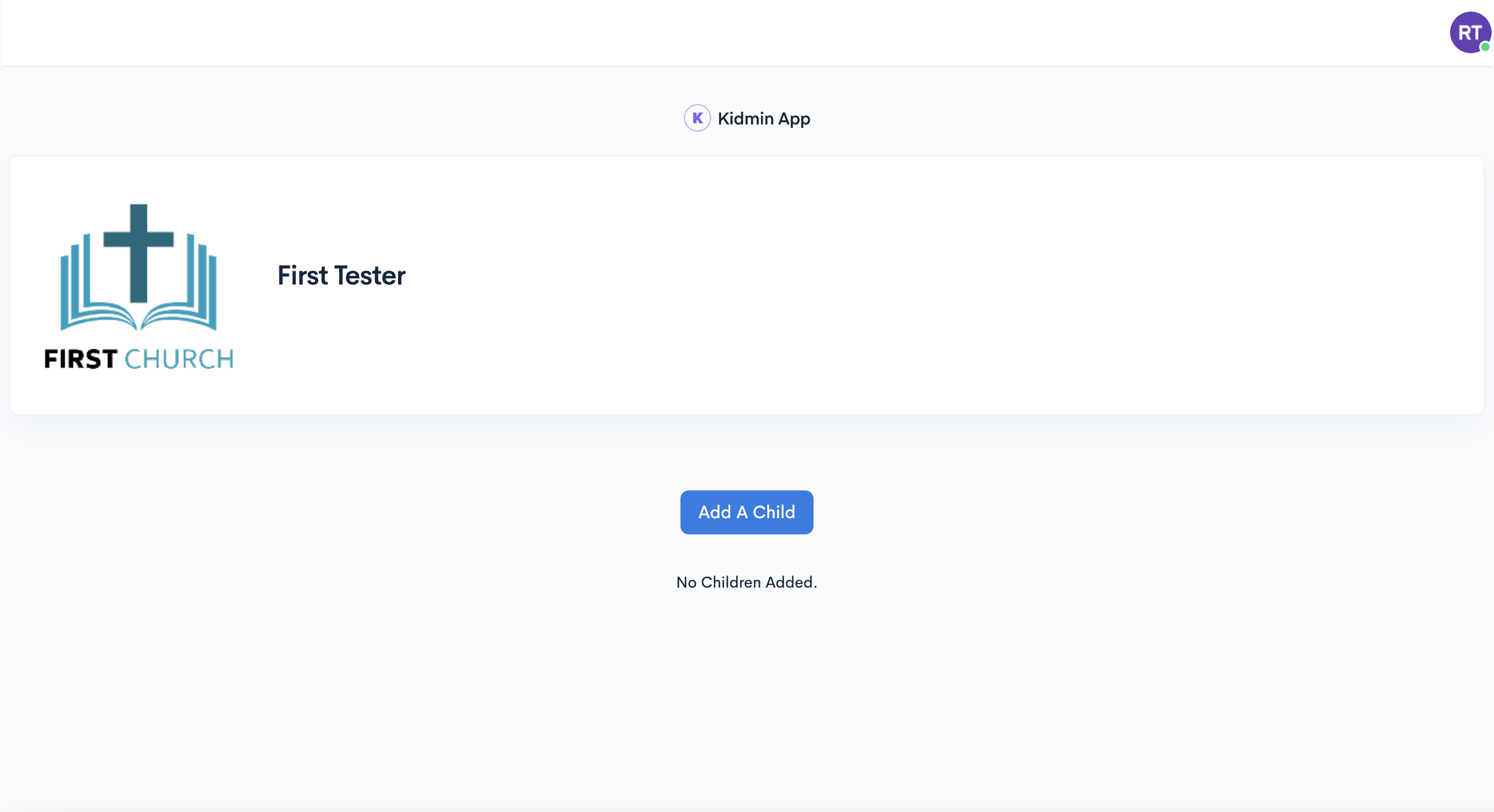
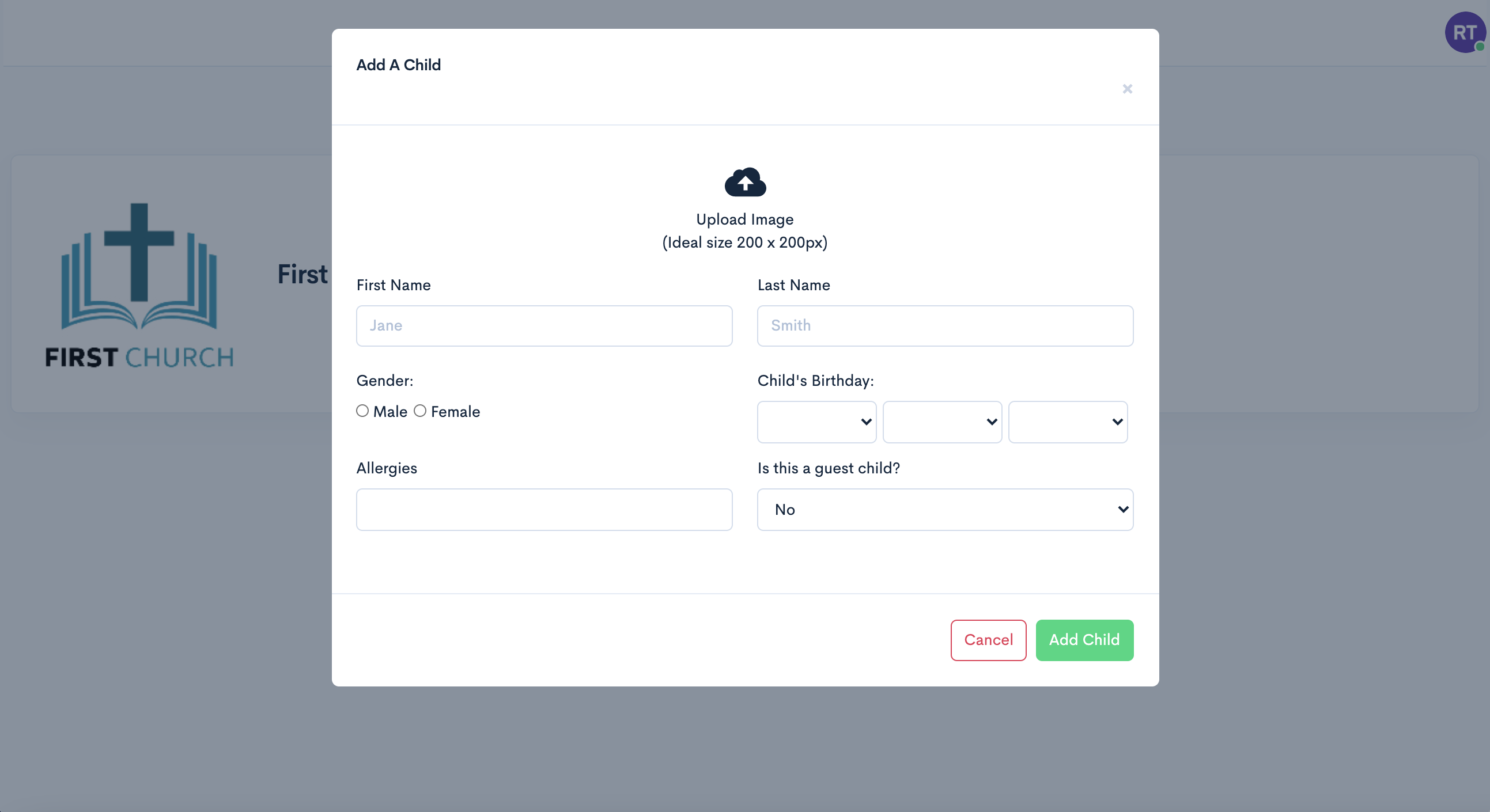
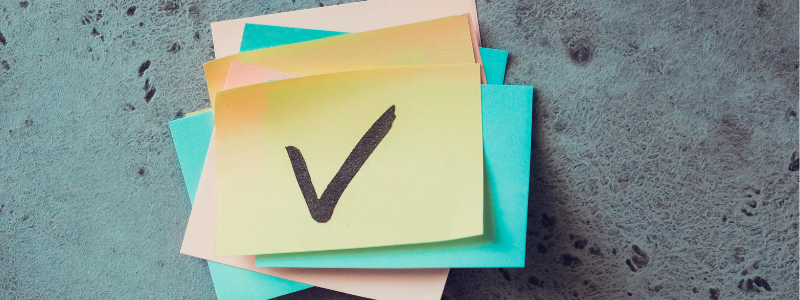
Health Screening Questions Now Available.
Lorem ipsum dolor sit amet, consectetur adipiscing elit. Duis nec condimentum quam.
Jay Hughes
We know this has been a crazy year, so our most recent update focused on making things a little simpler for your ministry. We’ve added an option to enable and customize COVID-19 screening questions for parents to answer prior to checkin. Parents/Guardians must answer “yes” to all questions before they can complete the check-in process for their child.
HOW IT WORKS
From the parent or guardian’s mobile app, when they select express check-in, they’ll see the questions and have the option to mark yes or no. If using a desk check-in or Kiosk station, the questions will appear after a child is selected for check-in.
In order for a parent/guardian or volunteer to complete the check-in process, the system is designed so that all questions must be answered with a “yes,” so keep that in mind when wording screening questions.
TO CUSTOMIZE & ENABLE
By default screen questions are disabled. To enable and customize, go to church settings and find the drop-down menu for the questions. Select the Add/Edit questions link to add and edit questions. Once you’ve input screening questions, click save. Be sure to select Yes from the dropdown menu to enable the questions, and click Save Church to save all changes made. Your screening questions will appear for your next service during checkins.
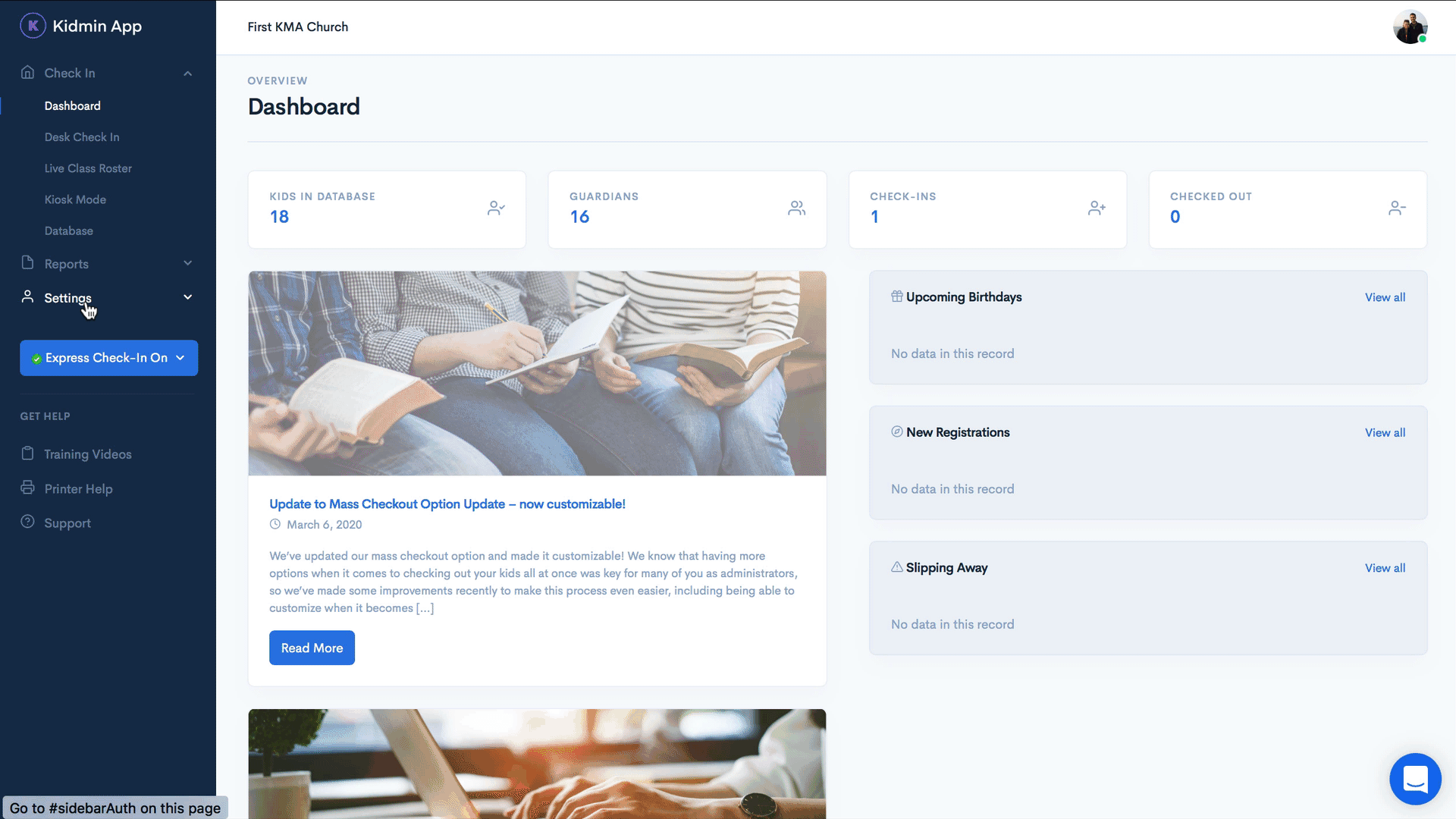
SAMPLE QUESTIONS:
Does your child have a mask with them?
Has your child been symptom-free for the last 48 hours? (cough, loss of smell and/or taste, fever greater than 100*F)?
To the best of your knowledge, has your child NOT been in close proximity to any individual who tested positive for COVID-19 within the past 14 days?

Update to Mass Checkout Option Update – now customizable!
Lorem ipsum dolor sit amet, consectetur adipiscing elit. Duis nec condimentum quam.
Jay Hughes
We’ve updated our mass checkout option and made it customizable! We know that having more options when it comes to checking out your kids all at once was key for many of you as administrators, so we’ve made some improvements recently to make this process even easier, including being able to customize when it becomes available.
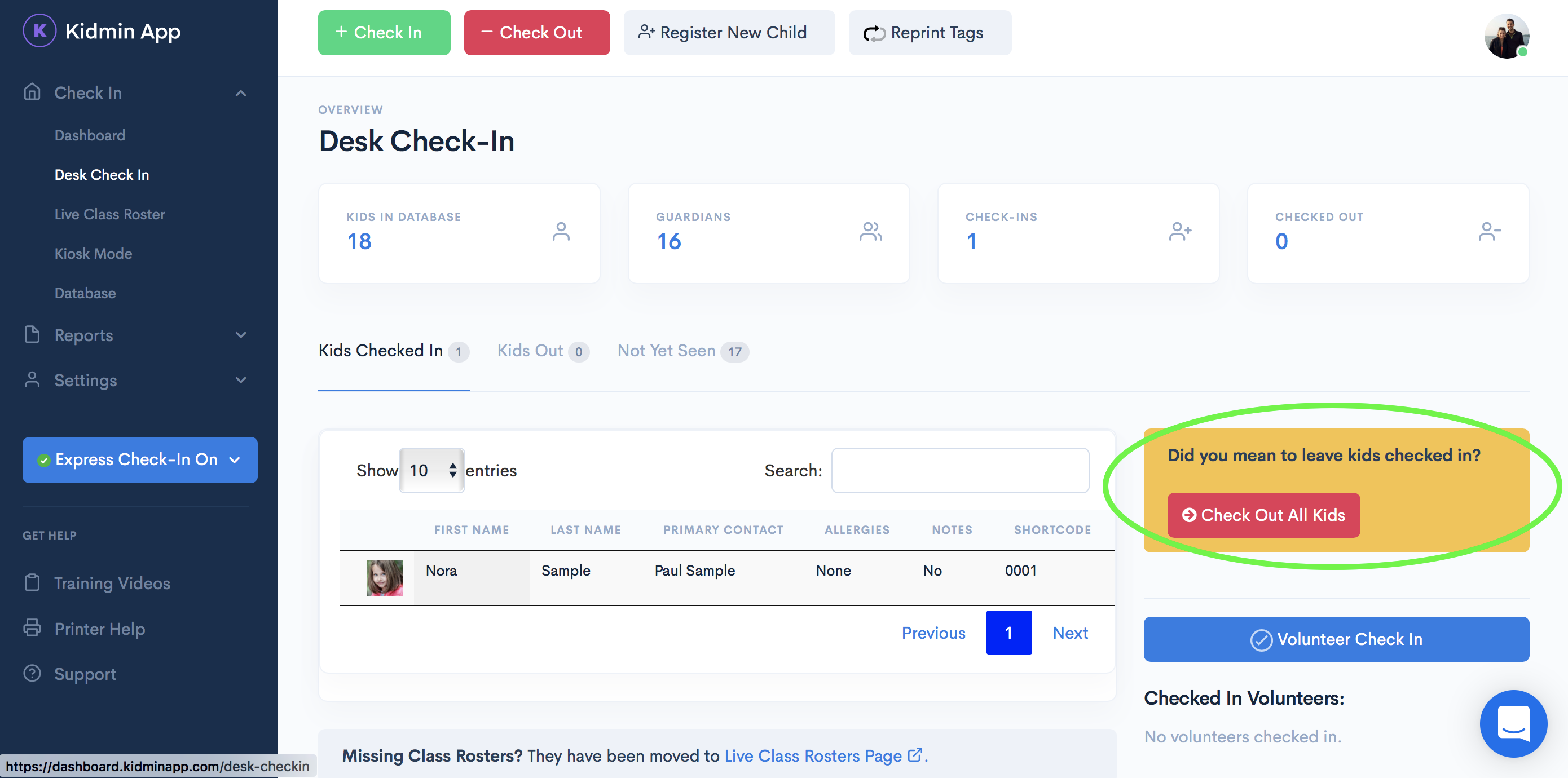
Now you can choose when you want the checkout button to show up (immediately or 1, 2, 3, or 4 hours after a service time starts), and it’s based on the service start time (instead of a child’s check-in time).

Exciting stuff! For more details, check out our help article “Mass Checkout Options.”

Introducing Kidmin App 10.0
Lorem ipsum dolor sit amet, consectetur adipiscing elit. Duis nec condimentum quam.
Jay Hughes
Introducing Kidmin App 10.0! We’ve made several improvements to make Kidmin App more intuitive and even easier to use. We’ve updated the overall look and feel of Kidmin App, moved a few things around, and added additional printer support. 🎉
Here’s a quick overview of what’s new:
- Improved overall* look and feel.
- Added support for Brother label printers. (currently in BETA testing)
- Clickable overview available from several screens of current checkins, checkouts, and your database.
- Live class rosters now have their own tab.
- Addition of profile avatar, giving quick and easy access to your personal profile and church settings.
- Access to training videos available directly from sidebar menu.
*Note: For some of our longer-term users with legacy accounts, there are a few pages of Kidmin App that will remain the same.
What’s New?
Improved design.
We improved the overall look and feel of the site, for a more minimal and intuitive design. 😎
Added support for Brother label printers.
Our system is now compatible with Brother label printers. Currently we are beta testing the printers with our Mac users. Support for Windows (as well as iPads! 🙌) coming in later updates.

Clickable overviews available from several screens.
We’ve added an at-a-glance feature that allows you to see an overview of the current checkins and your database from your dashboard, desk check-in, and database screens – at any point you can see how many kids and guardians you have in your database, along with how many have been checked in and out for your service.
Click on your “checkins” or “checked out” numbers to get taken to the desk check-in screen. Click the “Kids” or “Guardian” numbers to quickly pull up the corresponding list in your database.
Live class rosters now have their own tab in left sidebar menu.
We moved live class roster view to the left sidebar and gave them their own tab, making it easier to find; we found that some of our users didn’t realize that the rosters were below the checkins. Live class rosters allow you to see in real time which children are checked in, along with when they checked in, and any allergies. It also includes any volunteers that have checked in to a particular service.
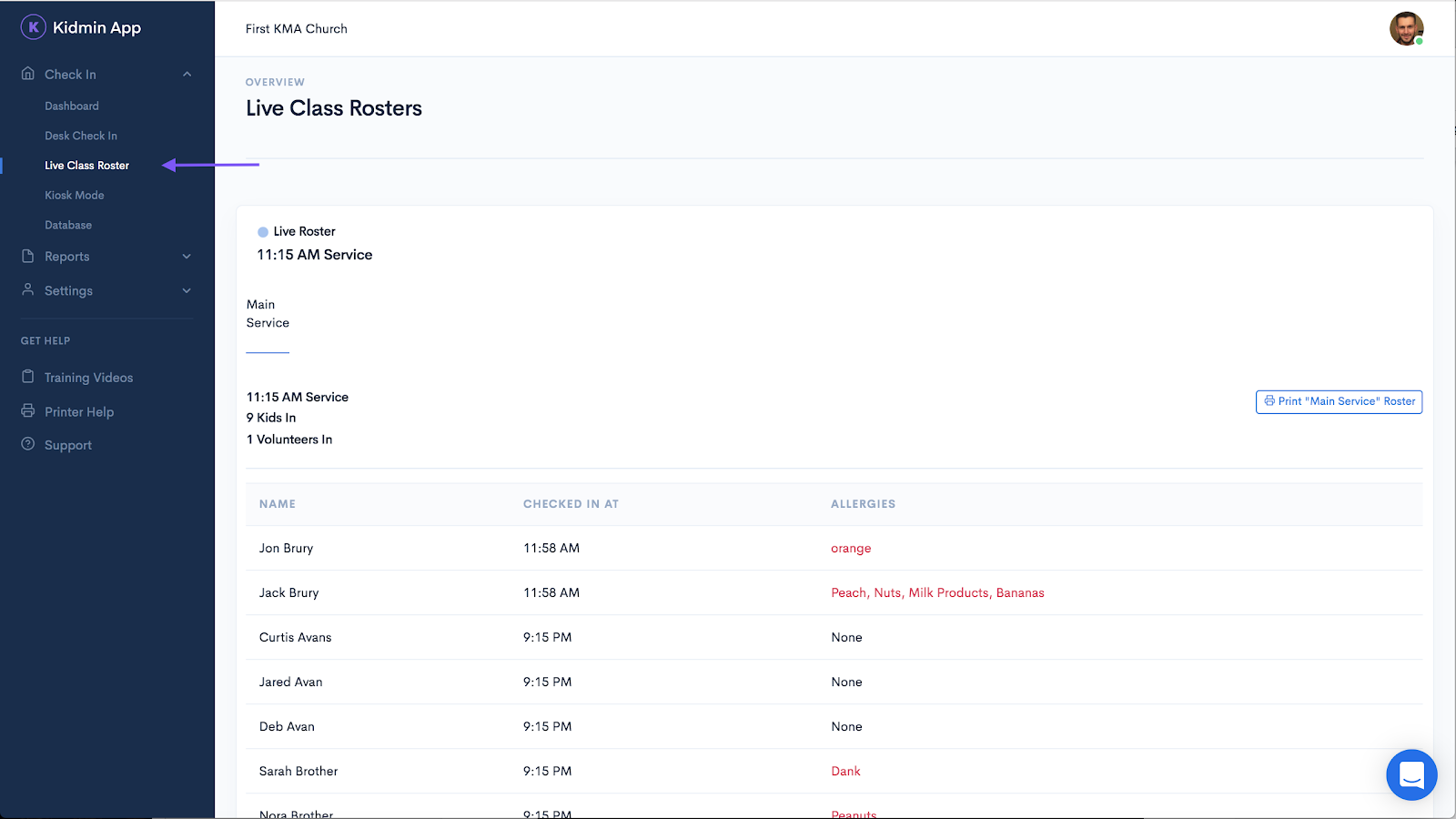
Added a profile avatar for quick access to personal profile and church settings.
We’ve added a user profile avatar to the top right corner of the screen. The dropdown menu gives you quick and easy access to your profile information and church settings (both are still available under the settings tab on the left sidebar), and this is also where your account log-out button is located. To upload an image for your avatar, go to Your Profile under Settings.
![]()
Added access to training videos.
Now there is access to training videos available directly from the dashboard screen. We’ve started with some initial videos covering various ways to add volunteers to your account. More training videos will be added in the coming months that cover the basics of Kidmin App.
Have an idea for a topic you’d like to see covered in a training video? Email your idea to us at help@kidminapp.com, subject “Training Video Topic.”
What’s next?
Over the next several months, our development team will be working to improve some of Kidmin App’s functions and diving into some very helpful feature updates. We’ve had some wonderful feature ideas from many of you – thank you! We will be taking each idea and discussing whether it’s feasible and if it fits the overall vision of the app.
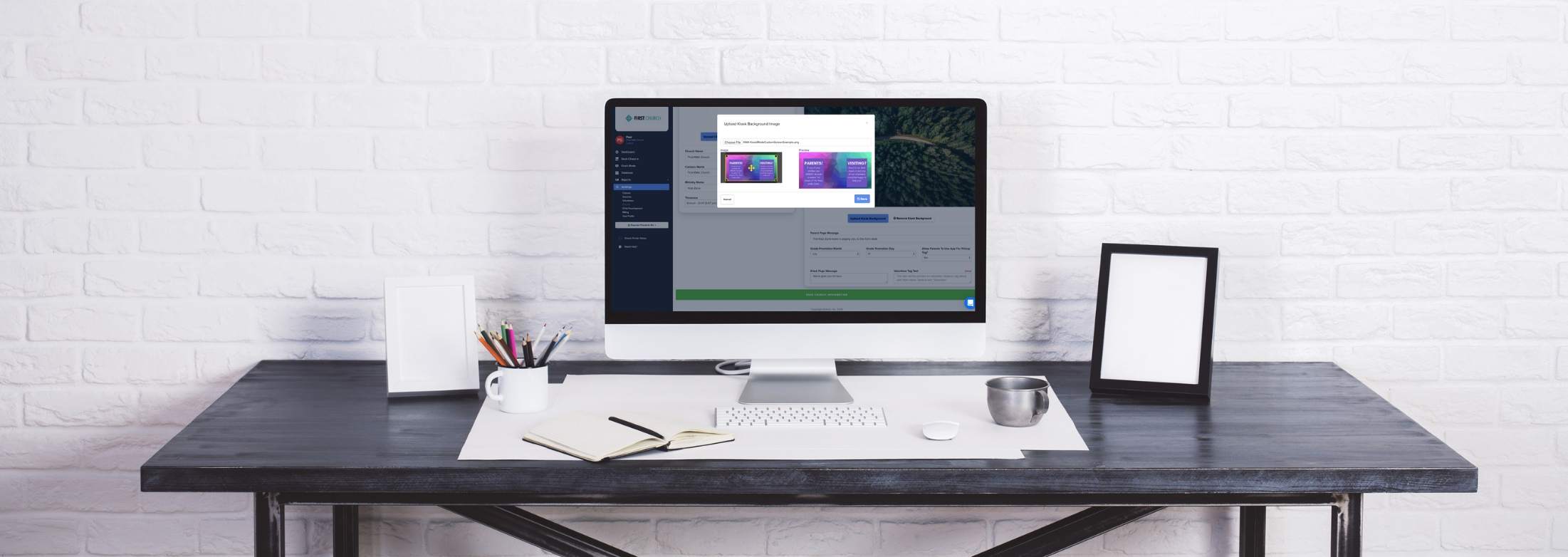
Updates to Custom Age Ranges, Child Profile Information, & Custom Kiosk Background.
Lorem ipsum dolor sit amet, consectetur adipiscing elit. Duis nec condimentum quam.
Jay Hughes
Hey, Hannah from Kidmin App here! We just finished a few more updates to Kidmin App along with an improvement to the webcam capture and image upload. In a nutshell, now you can 1) customize age ranges for Pre-K & under, 2) see the age range or class a child has been placed in, and 3) customize your Kiosk mode background image.
Webcam Capture & Camera Upload Improvement
Some of our users reported issues with the webcam capture and image upload for profile pictures. Those have both been addressed and are ready to use!
See Child’s Age/Grade From Their Profile & Database
Fresh off the developer press! Now when you pull up a child’s profile, you’ll see what age or grade level the system has placed them in. You can also see this information from the database page. (For workaround instructions regarding printing your database report, see our help articles.)
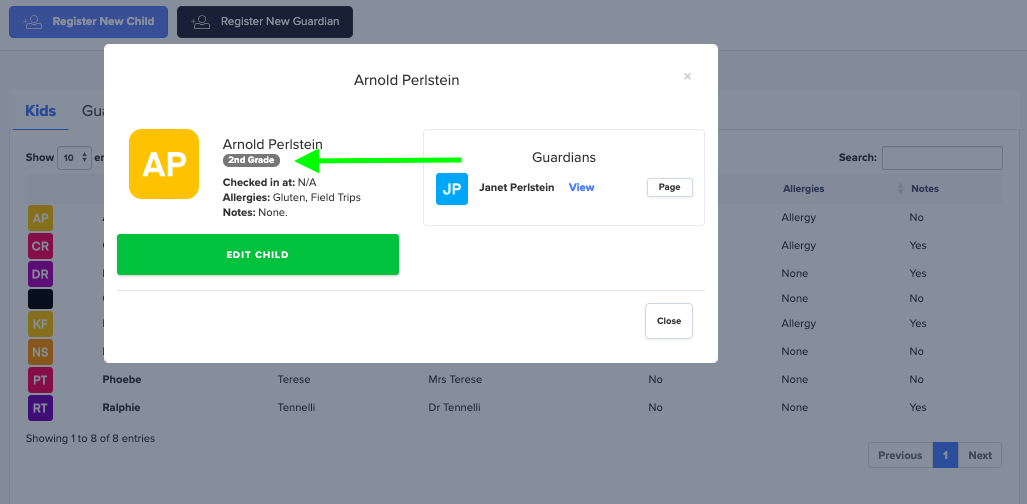
Customize age groups for younger children & addition of Pre-K
Previously our system determined infants, newborns, and toddlers automatically. It is important that your church has the freedom to change these age groups as needed. Custom age groups give users the ability to manage age ranges for their younger children by numbers of days, months, or years. We also added a section for Pre-K! (Note: Grades K-12 are determined based on the promotion date. For more information, see our help articles.)
To access, from your dashboard go to Settings: Child Development.
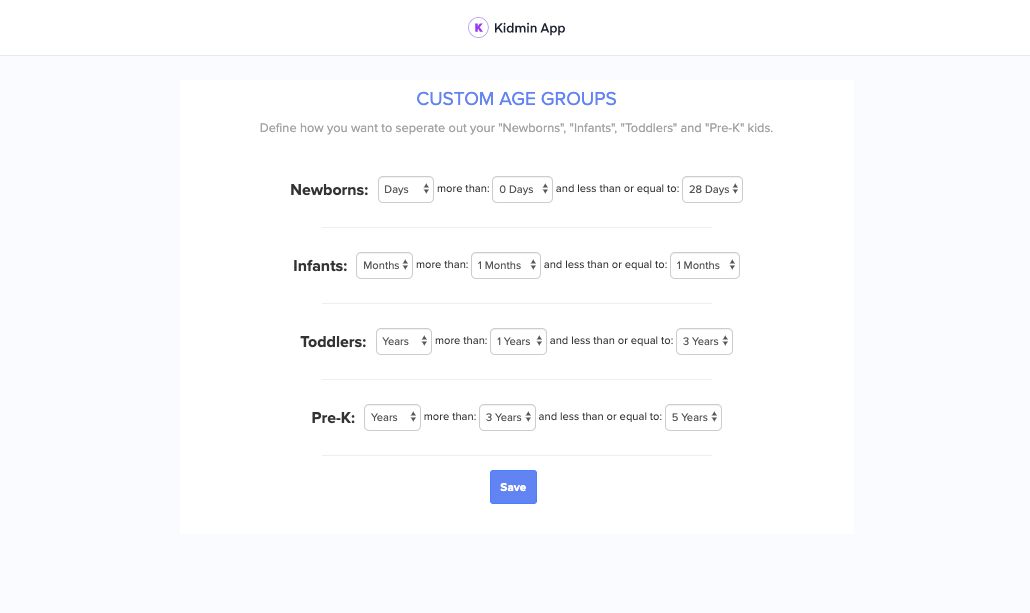
Custom background for Kiosk mode
Customize the background image that displays during Kiosk mode. Admin can upload a custom image under church settings. Tip: We recommend a 3×5 ratio.
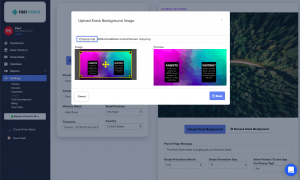
Some ways you might use this feature:
Communicate important information to your parents or guests. Note: If you put text on your image there will be some blurring. Our system automatically downgrades the image to ensure you have adequate bandwidth so your check-ins go smoothly.
Reflect some of the personality of your children’s ministry. You might upload an image of some of the kids from your children’s ministry, the ministry logo, etc..
A big THANK YOU to all our users who brought these feature ideas and bugs to our attention. You’re helping us make Kidmin better, so we’re better able to serve you.
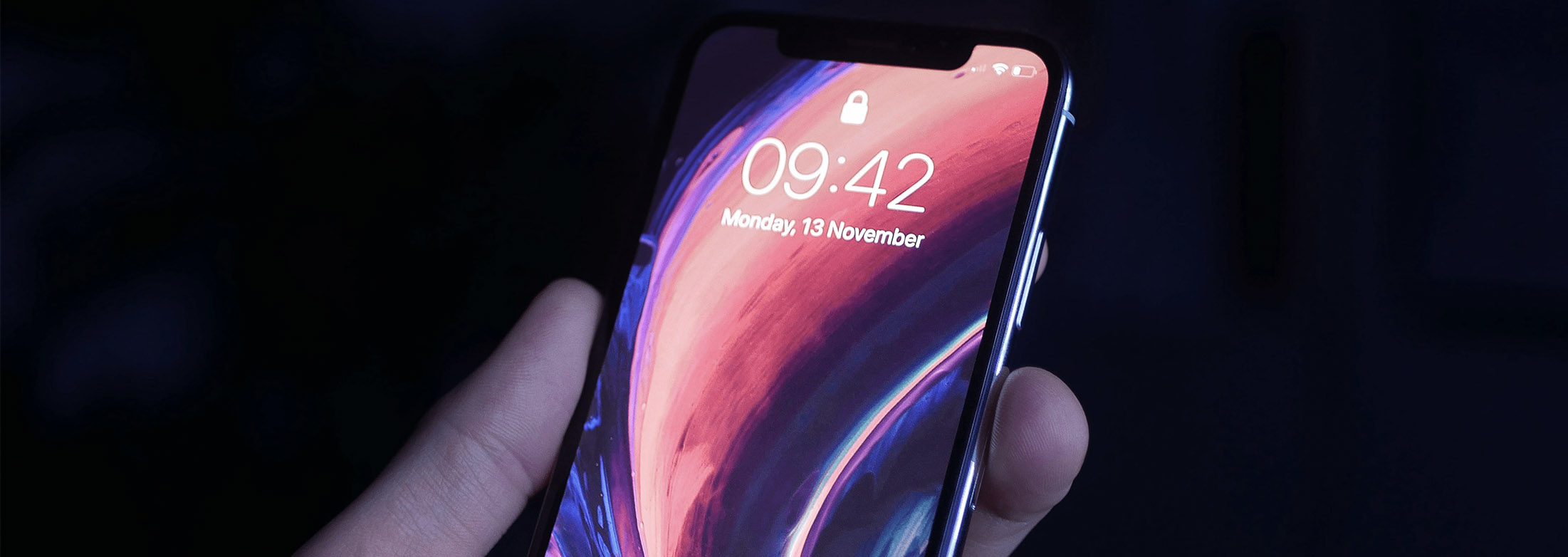
Kidmin Hero Integration & Tag Printing Options.
Lorem ipsum dolor sit amet, consectetur adipiscing elit. Duis nec condimentum quam.
Jay Hughes
Hello everyone, Jeff from Kidmin App here! I am excited to announce several important updates to Kidmin App. Now everyone can use the same mobile app, and we have even more tag printing options!
Everyone can use the same mobile app
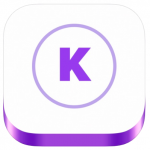 We wanted to make things even easier. Now, parents and volunteers alike can do everything they need to from the same app. And it’s super simple for your Kidmin Hero users to move over.
We wanted to make things even easier. Now, parents and volunteers alike can do everything they need to from the same app. And it’s super simple for your Kidmin Hero users to move over.
Here’s how:
1. Download Kidmin App onto their mobile device from iTunes or the Google Play Store.
2. Log in to Kidmin App using their same account information.
And that’s it! There’s no need to delete or re-add your volunteers or parents.
TIP: Need to change someone to a volunteer? Go to your guardian database and click the name of the person you need to change. Set their role to volunteer. Click save and you’re done! For more details on how to do this check out our help article, “Changing Roles.”
More tag printing options available
Turn Tag Printing On/Off Depending on Class
We added the ability to turn child tag printing on or off depending on the class. You might disable tag printing for a class of older children who don’t need tags stuck to their shirts, but you’ll still see that they checked in. System Default: Enabled (meaning, child tags print for everyone unless you change the default!)
Bag Tag Printing Option
We added the ability to print a “bag tag” for backpacks/diaper bags. This makes it a lot easier to keep track of everyone’s items. System Default: Disabled (meaning, bag tags don’t print unless you change the default!)
To access both of these tag printing options, go to Classes Settings and click the class you want to change.
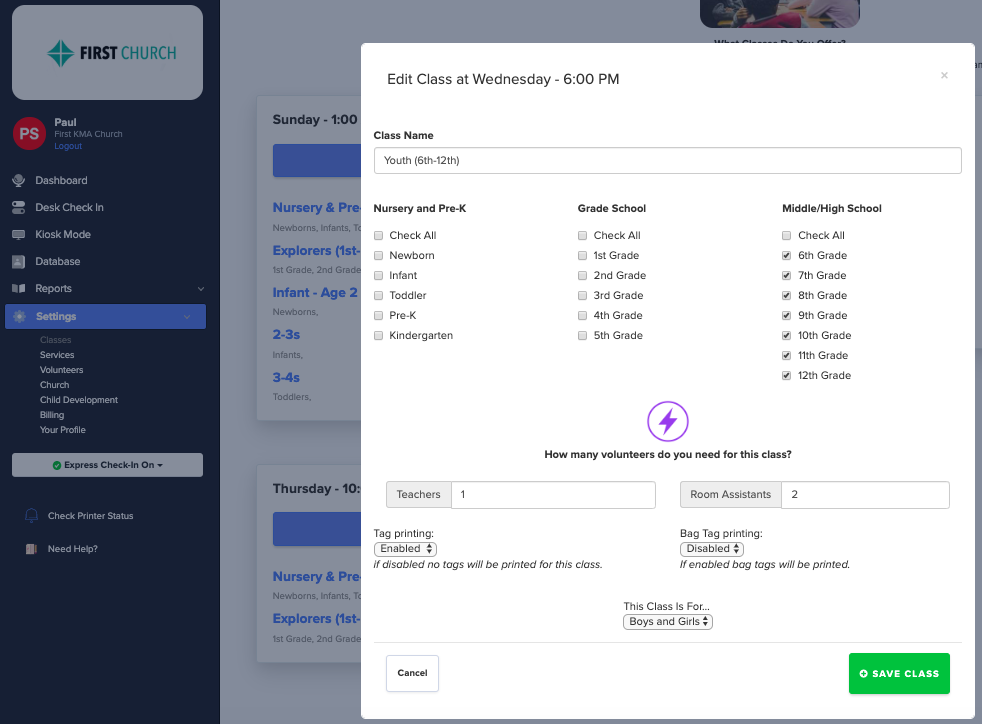
Thank you to all of the users that suggested these improvements!

Webcam Support & User Management.
Lorem ipsum dolor sit amet, consectetur adipiscing elit. Duis nec condimentum quam.
Jay Hughes
Hello everyone! Jeff from Kidmin App here.
Last week’s updates touched on visuals and improvements, while this week’s improvements focus on features.
More Flexible Options for Changing Roles
We added a selection box when determining user roles. Previously it was only possible to promote guardians, but that is no longer the case. You can now change a user’s role from guardian to volunteer. (Once someone is a volunteer, they can be promoted to admin.) But now, a volunteer can be changed back to a guardian at any point by the admin. This makes it a lot easier to manage staff, especially when dealing with temporary or fill-in volunteers – helping your permanent volunteers save time.
To access this feature, from your dashboard go to “Database” and pull up your guardian list. Select the user whose role is changing. At the bottom of their profile is a BLUE selection box that will allow you to change their role.
Webcam Capture
We also added support for webcams! Often times guardians are in a rush and want to create an account swiftly, or simply bypass the profile picture option on their phone. Profile pictures are an important part of a church’s security process, so giving volunteers the ability to add/update profile pictures at any time without using the mobile app helps to streamline the registration process.
Access this feature from any user’s profile.
Note: This feature is still in beta and requires Chrome or another modern browser. We will continue improving this feature in the coming weeks.
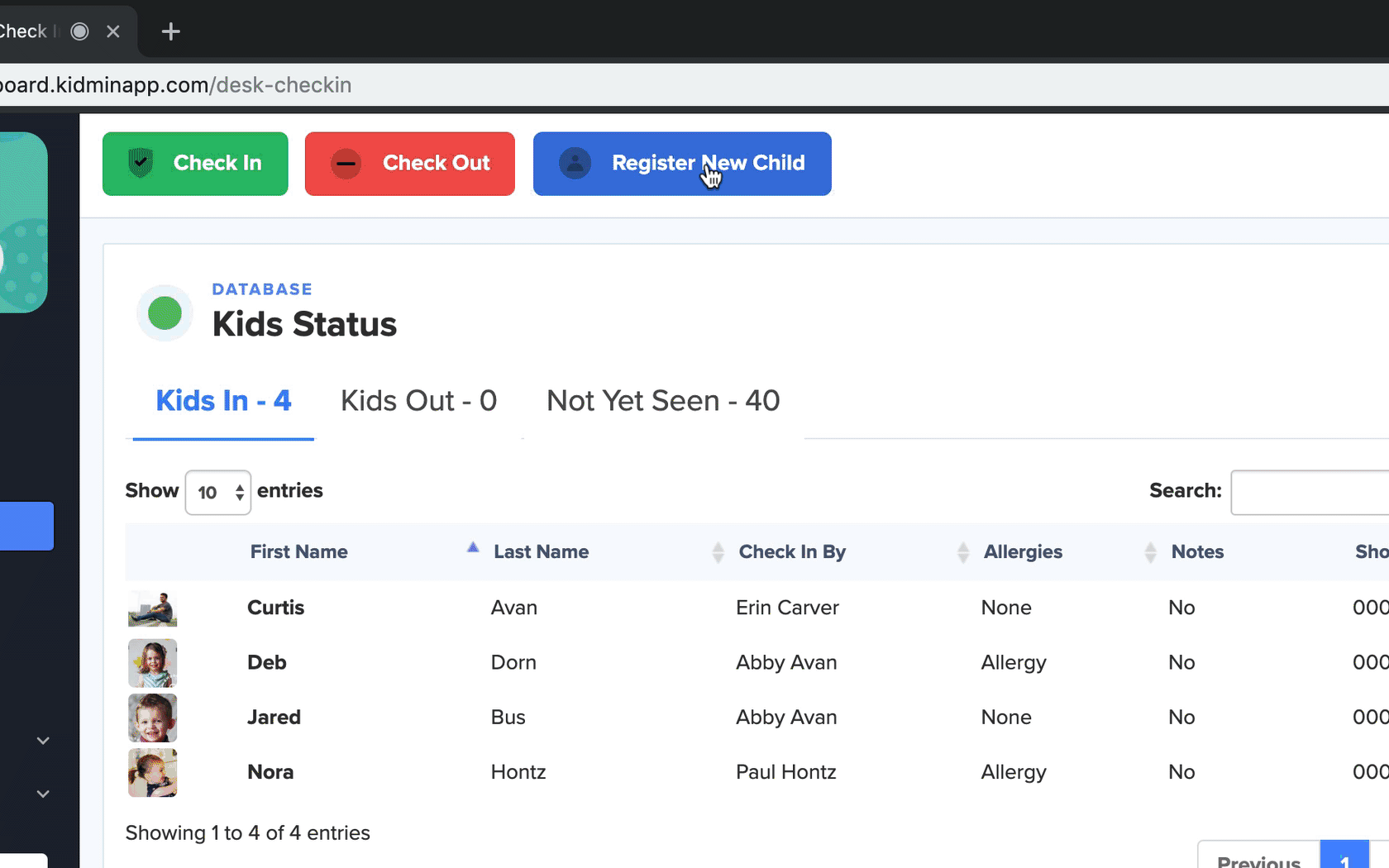
All of these changes are already live on your account and can be taken advantage of today! As always, if you have any questions or ideas for Kidmin App, contact us anytime. 😄
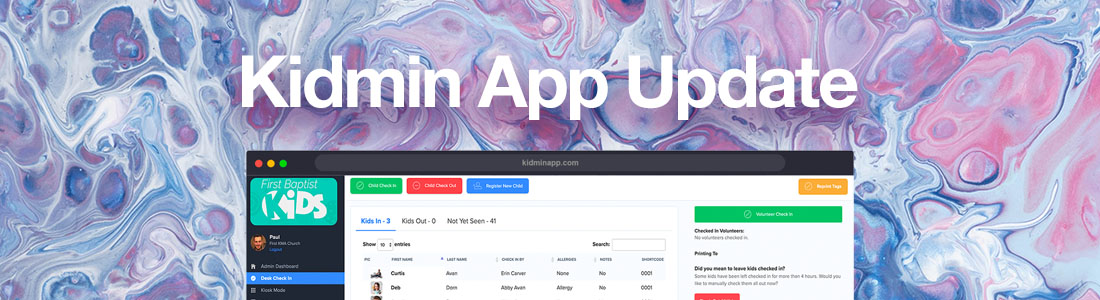
Two quick updates to Kidmin App!
Lorem ipsum dolor sit amet, consectetur adipiscing elit. Duis nec condimentum quam.
Jay Hughes
Hello friends! Paul from Kidmin App here.
Our team has been hard at work making Kidmin App even better and I’m pleased to announce 2 new improvements that are available right now!
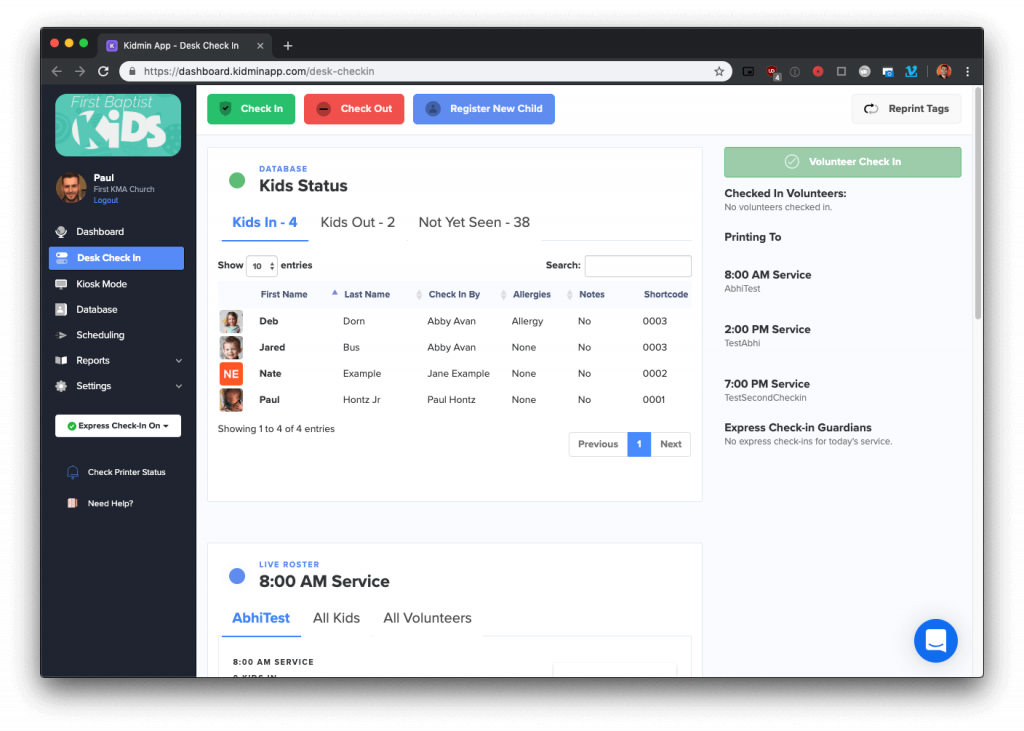
First off the bat is a refreshed user interface. We were able to polish up a few rough edges, which should make training your volunteers even easier, and clear up a few points of confusion for new users.
The second improvement we released is for Express Check-Ins from the mobile app. We discovered that under certain network conditions, express check-ins could fail to print for a small number of our users. To address this we’ve added an additional fallback mechanism that will ensure prints always happen.
All of these changes are already live on your account and can be taken advantage of today!
P.S. Keep your eyes peeled. We are wrapping up work on a bunch of new features based on YOUR feedback! We will have more news next week. We can’t wait to get them pushed live for you!